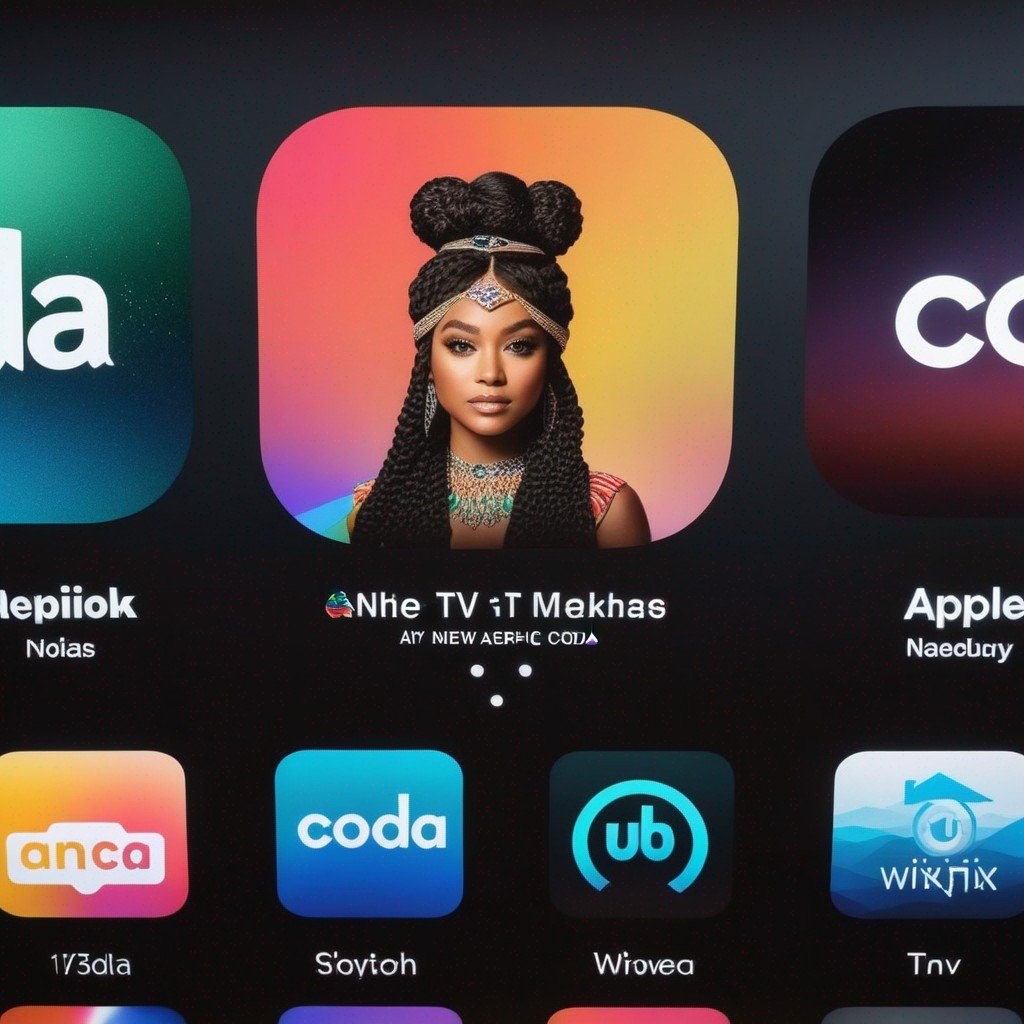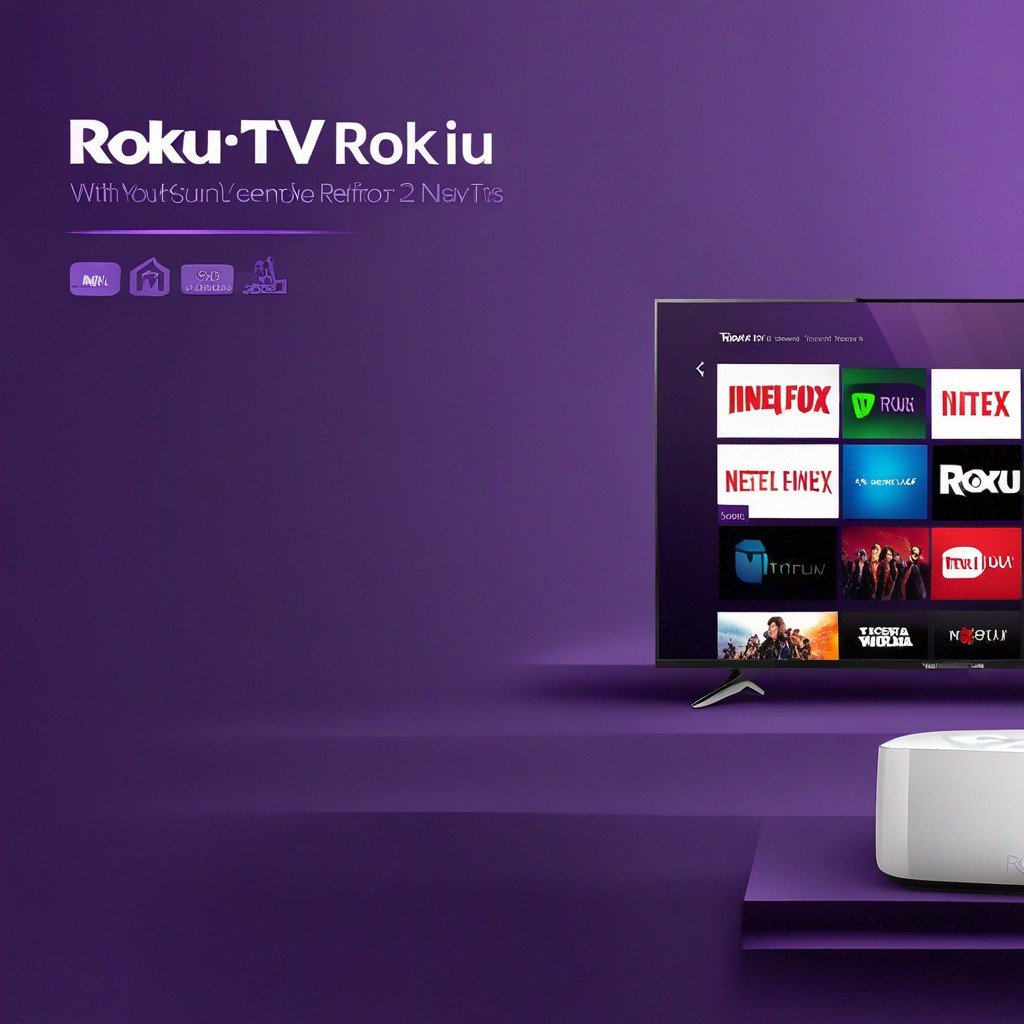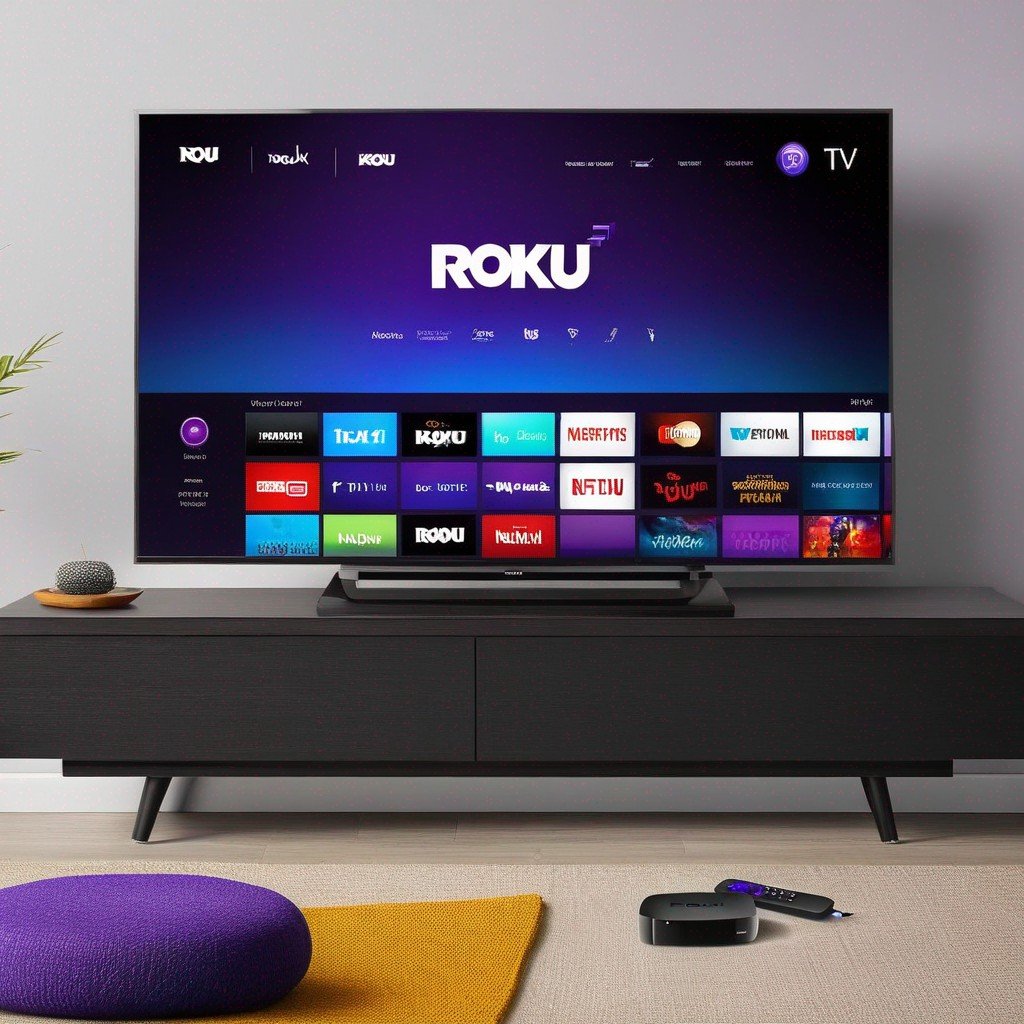-
Table of Contents
How To Reset Insignia TV: A Comprehensive Guide
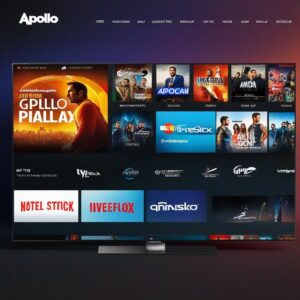
Whether you’re experiencing technical issues or simply want to restore your Insignia TV to its factory settings, reseting your device can be a quick and effective solution. This article will guide you through the process of resetting your Insignia TV, Insignia Fire TV, and Roku TV without a remote. We’ll also provide information on where to find the reset button on your Insignia TV and offer advice on when to seek help from an authorized service center.
Resetting Your Insignia TV
Resetting your Insignia TV can help resolve common issues such as unresponsiveness, lagging, or software glitches. Here’s how to do it:
- Locate the ‘Menu’ button on your Insignia TV remote and press it.
- Navigate to ‘Settings’ using the arrow buttons and select ‘OK’.
- Scroll down to ‘Reset to Default’ and select ‘OK’.
- Confirm your decision to reset the TV. The TV will then restart, and all settings will be restored to factory defaults.
Resetting Your Insignia Fire TV
If you’re using an Insignia Fire TV, the process is slightly different. Follow these steps:
- Press the ‘Home’ button on your remote and navigate to ‘Settings’.
- Select ‘Device & Software’, then ‘Reset to Factory Defaults’.
- Choose ‘Reset’ to confirm. Your Insignia Fire TV will then restart and restore all settings to their original state.
Where is the Reset Button on My Insignia TV?
The reset button on your Insignia TV is typically located at the back of the TV, often near the input/output ports. It’s usually a small, recesed button that you’ll need a thin, pointed object to press. However, the location can vary depending on the model, so it’s best to refer to your user manual for precise information.
Resetting Your Roku TV Without a Remote
If you’ve lost your remote, don’t worry. You can still reset your Roku TV by following these steps:
- Locate the reset button on your Roku TV. It’s usually found at the back or bottom of the TV.
- Press and hold the reset button for about 15-20 seconds. The TV should then restart and reset all settings to factory defaults.
Replacement Parts for Insignia TV
If resetting your Insignia TV doesn’t resolve the issue, you may need to replace certain parts. common replacement parts inclue the remote control, power cord, and internal components like the motherboard or power supply board. Always ensure to purchase genuine Insignia parts from authorized dealers to maintin the quality and performance of your TV.
When to Call an Authorized Service Center
If you’re unable to reset your Insignia TV or if the problem persists after resetting, it’s time to call an authorized service center. Insignia has service centers in many provinces across America, and users can find the nearest one by calling the call center specified on the company’s official website.
Insignia TVs are widely used and trusted by many Americans for their quality and reliability. However, like any electronic device, they may occasionally require troubleshooting or professional assistance. don’t hesitate to seek help when needed to ensure your TV continues to provide the best viewing experience.
Conclusion
Resetting your Insignia TV can be a simple and effective way to resolve many common issues. whether you’re using a standard Insignia TV, an Insignia Fire TV, or a Roku TV, this guide has provided you with the steps to reset your device and restore it to its factory settings. Remember, if you’re still experiencing issues after resetting, it’s best to contact an authorized service center for further assistance.
Note: The information provided in this article is collected from the internet and may contain inaccuracies. For the most accurate and up-to-date information, please visit the official Insignia website. The site owner is not responsible for any incorrect information or issues arising from its application.