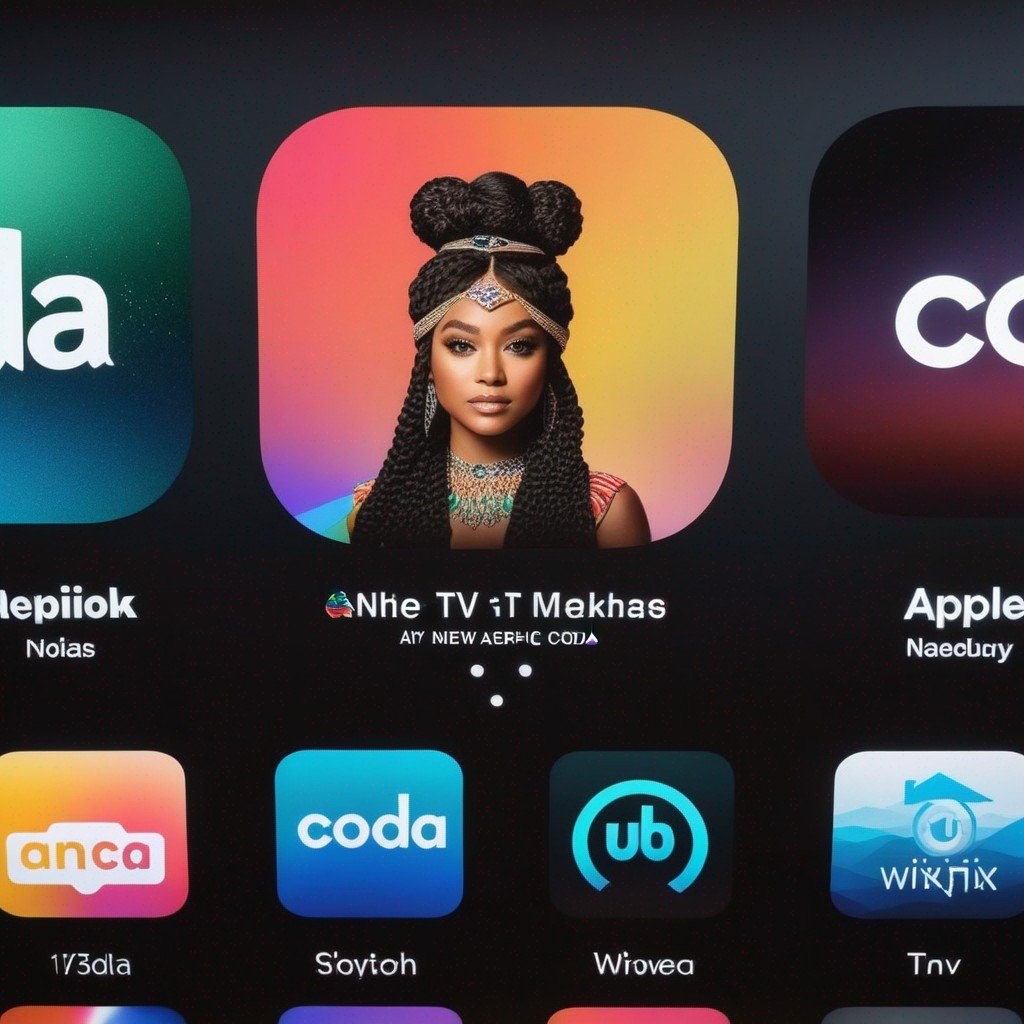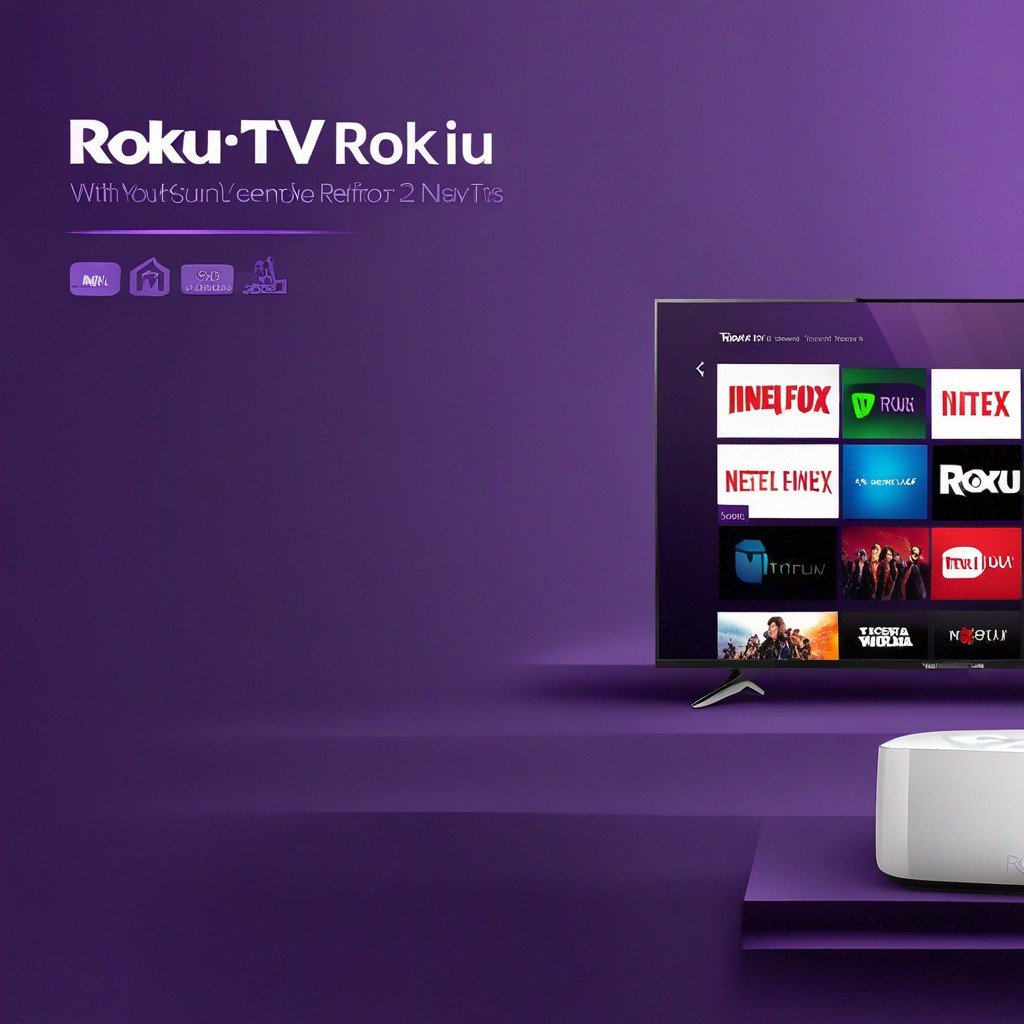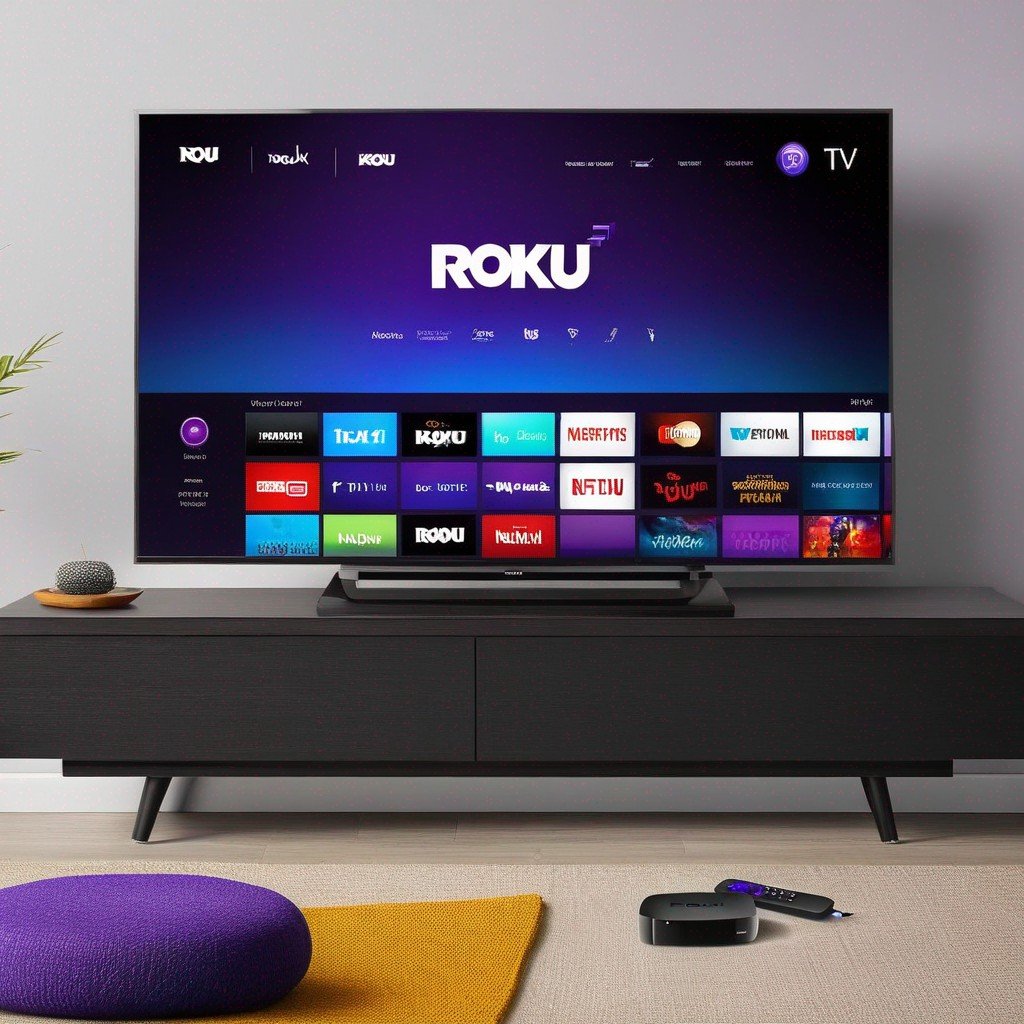-
Table of Contents
How To Download Apps On Vizio TV Without V Button

As technology advances, so does the way we interact with our devices. Vizio TVs, popular in America, are no exception. These smart TVs offer a wide range of applications that enhance the viewing experience. However, some users may find it challenging to download apps without the V button on their remote. This article will guide you through the process, provide troubleshooting tips, and suggst solutions to common issues.
Downloading Apps on Vizio TV Without V Button
While the V button on the Vizio remote provides a shortcut to the app store, it’s not the only way to download apps. Here’s how you can do it:
Press the Menu button on your Vizio remote.
Select the ‘Network’ option and ensure your TV is connected to the internet.
Go back to the Menu and select ‘App Store’ or ‘SmartCast Home’.
Browse through the available apps and select the one you want to download.
Follow the on-screen instructions to install the app.
Updating Apps on Vizio TV Without V Button
Keeping your apps updated ensures you have access to the latest features and security patches. Here’s how to update apps without the V button:
Press the Menu button on your Vizio remote.
Select ‘App Store’ or ‘SmartCast Home’.
Go to ‘My Apps’ and select the app you want to update.
If an update is available, an ‘Update’ button will appear. Select it to start the update process.
Troubleshooting Common Issues
Despite following the steps above, you may encounter some issues. Here are some common problems and their solutions:
App not downloading: Ensure your TV is connected to the internet. If the problem persists, try resetting your TV to factory settings.
App not updating: Some apps may not have updates available. If an update is available but not installing, try uninstlling and reinstalling the app.
App not appearing on the screen: This could be due to a software glitch. Try restarting your TV or resetting it to factory settings.
Replacement Parts for Vizio TV
If your Vizio remote is missing or damaged, you may need to replace it. You can find replacement remotes on Vizio’s official website or authorzed retailers. ensure you purchase a remote compatible with your TV model.
When to Contact Authorized Service
If you’re unable to resolve issues with your Vizio TV, it’s advisable to contact an authorized service center. vizio has service centers in many provices across America. you can find the nearest service center by calling the number provided on Vizio’s official website.
Conclusion
Downloading and updating apps on a Vizio TV without the V button is straightforward once you know the steps. However, if you encounter any issues, don’t hesitate to contact an authorized service center. Remember, keeping your apps updated enhances your viewing experience and ensures your TV runs smoothly.
Note: The information provided in this article is sourced from the internet. It may contain inaccuracies, so for the most accurate and up-to-date information, visit Vizio’s official website. The site owner is not responsible for any inaccuracies or issues arising from the application of this information.