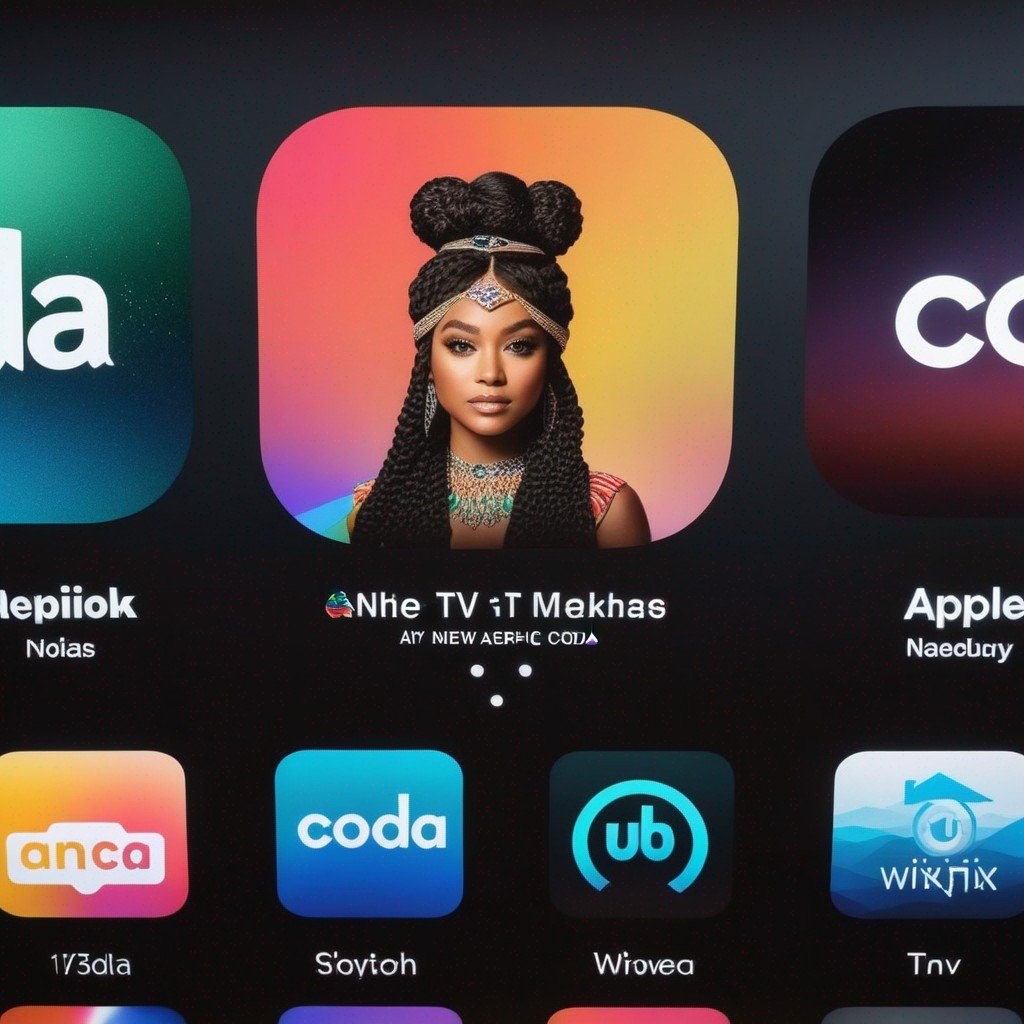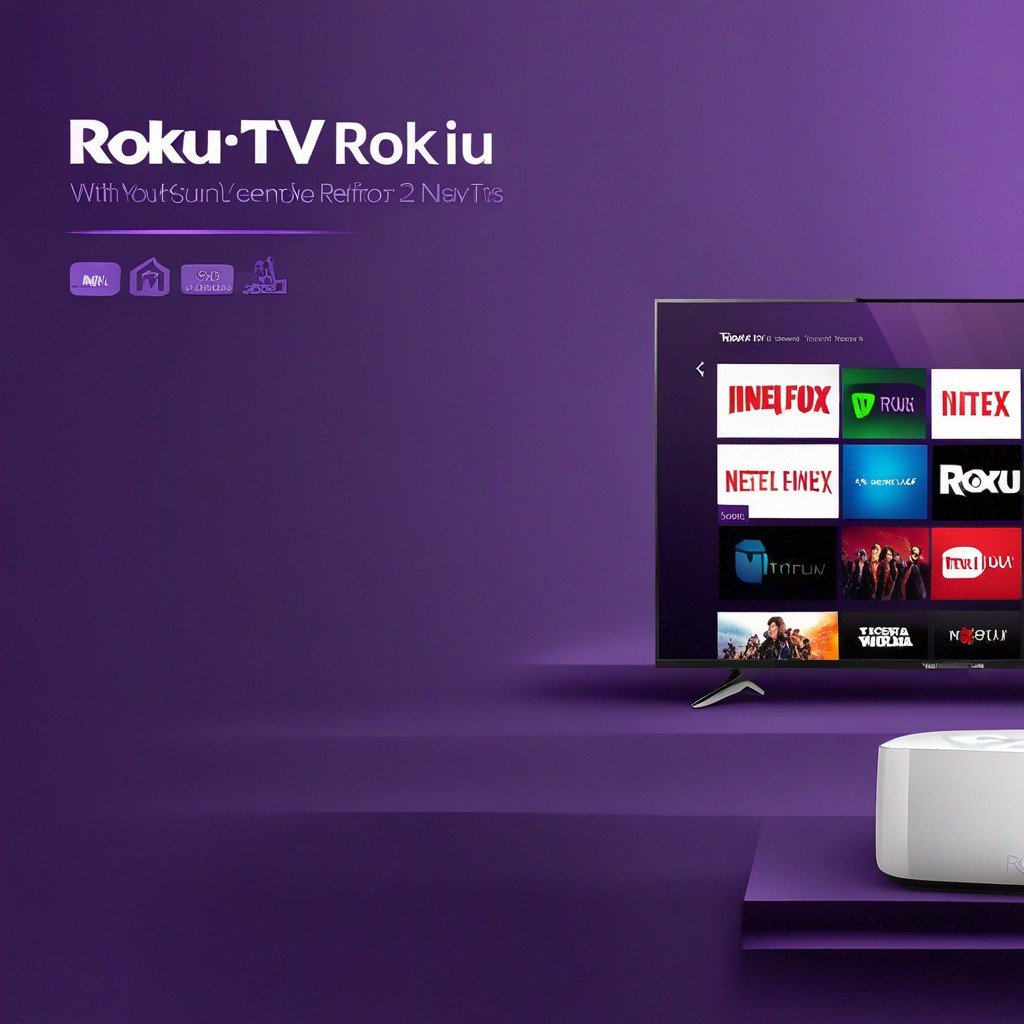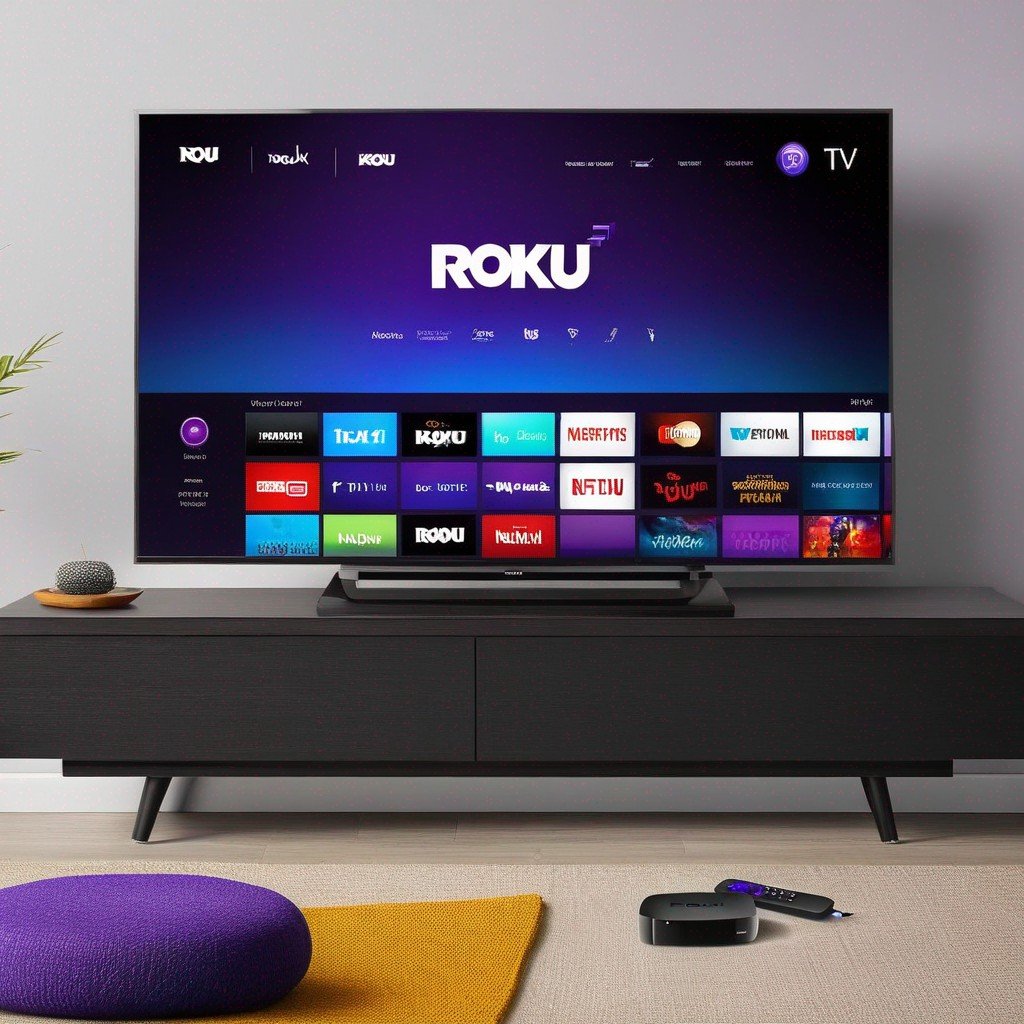-
Table of Contents
How To Clear Cache On Roku TV

As a Roku TV user, you may have experienced occasional slowdowns or glitches while streaing your favorite shows. These issues can often be resolved by clearing the cache on your Roku TV. This article will guide you through the process of clearing cache on various Roku TV models, including TCL and Hisense, and will also explain how to clear the Netflix cache specifically. We’ll also discuss the benefits of clearing cache and provide troubleshooting tips for common issues.
Understanding Cache and Its Importance
Cache is a type of temporary storage that your Roku TV uses to store data from the apps you use. This data can include things like your login information, settings, and even parts of the shows or movies you’ve watched. While cache can help your apps run more smoothly, it can also cause problems if it becomes too full or if the data stored in it becomes corrupted. Clearing your cache can help resolve these issues and improve the performnce of your Roku TV.
How to Clear Cache on Roku TV
Unfortunately, Roku does not provide a direct option to clear cache. However, you can effectively clear the cache by restaring your Roku TV. Here’s how:
- Press the Home button on your Roku remote.
- Scroll down and select Settings.
- Select System.
- Select System restart.
- Select Restart.
Your Roku TV will now restart, effectively clearing the cache.
How to Clear Cache on TCL Roku TV and Hisense Roku TV
The process for clearing cache on TCL Roku TV and Hisense Roku TV is the same as the general process outlined above. simply follow those steps to clear the cache on your TCL or Hisense Roku TV.
How to Clear Netflix Cache on Roku TV
If you’re experiencing issues specifically with Netflix on your Roku TV, you may need to clear the Netflix cache. to do this, you’ll need to remve the Netflix channel and then add it back. Here’s how:
- Press the Home button on your Roku remote.
- Highlight the Netflix channel and press the Star button on your remote.
- Select Remove channel.
- Once the channel is removed, go to Streaming Channels in the main menu.
- Search for Netflix and add the channel back to your Roku TV.
This process will clear the Netflix cache on your Roku TV.
Benefits of Clearing Cache on Roku TV
Clearing the cache on your Roku TV can help improve its performance by freeing up storage space and removing corrupted data. this can help resolve issues like slow streaming, buffering, and app crashes. It can also help protect your privacy by removing stored login information and other personal data.
Troubleshooting and Support
If you’re still experiencing issues after clearing your cache, you may need to contact Roku support or an authorized service center. Roku has service centers in many provinces of America, and users living in America frequently use and are satisfied with this device. You can find the nearest service center by calling the call center specified on Roku’s official website.
Replacement Parts for Roku TV
If your Roku TV is having hardware issues, you may need to replace certain parts. Common replacement parts for Roku TV include the remote control, power cord, and HDMI cable. These parts can be purchased directly from Roku or from authorized retailers.
Conclusion
Clearing the cache on your Roku TV is a simple process that can help improve its performance and resolve common issues. Whether you’re using a general Roku TV, a TCL Roku TV, a Hisense Roku TV, or the Netflix app on your Roku TV, this guide has you covered. Remember, if you’re still having trouble, don’t hesitate to contact Roku support or your nearest authorized service center.
Note: The information in this article is collected from the Internet and may contain inaccuracies. For the most accurate and up-to-date information, please visit the official Roku website. The site owner is not responsible for any issues arising from incorrect information or application.