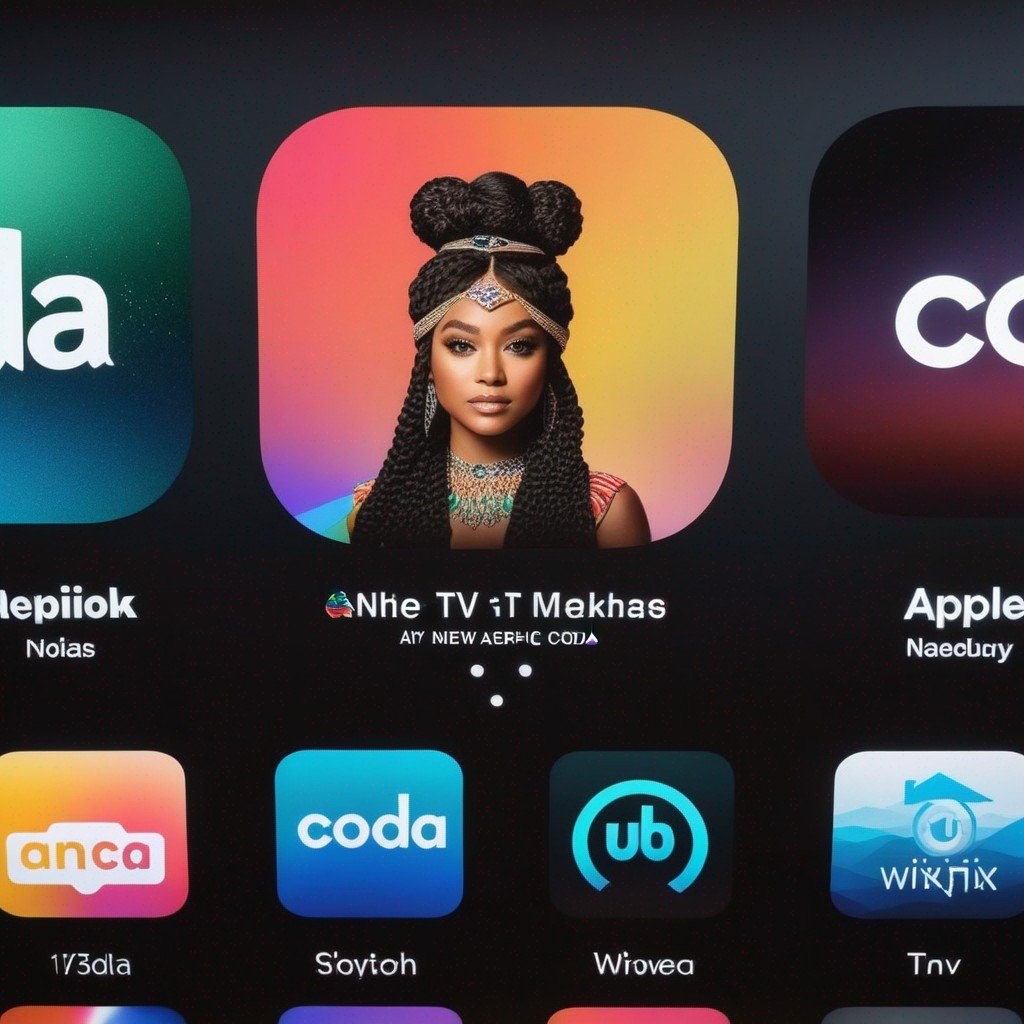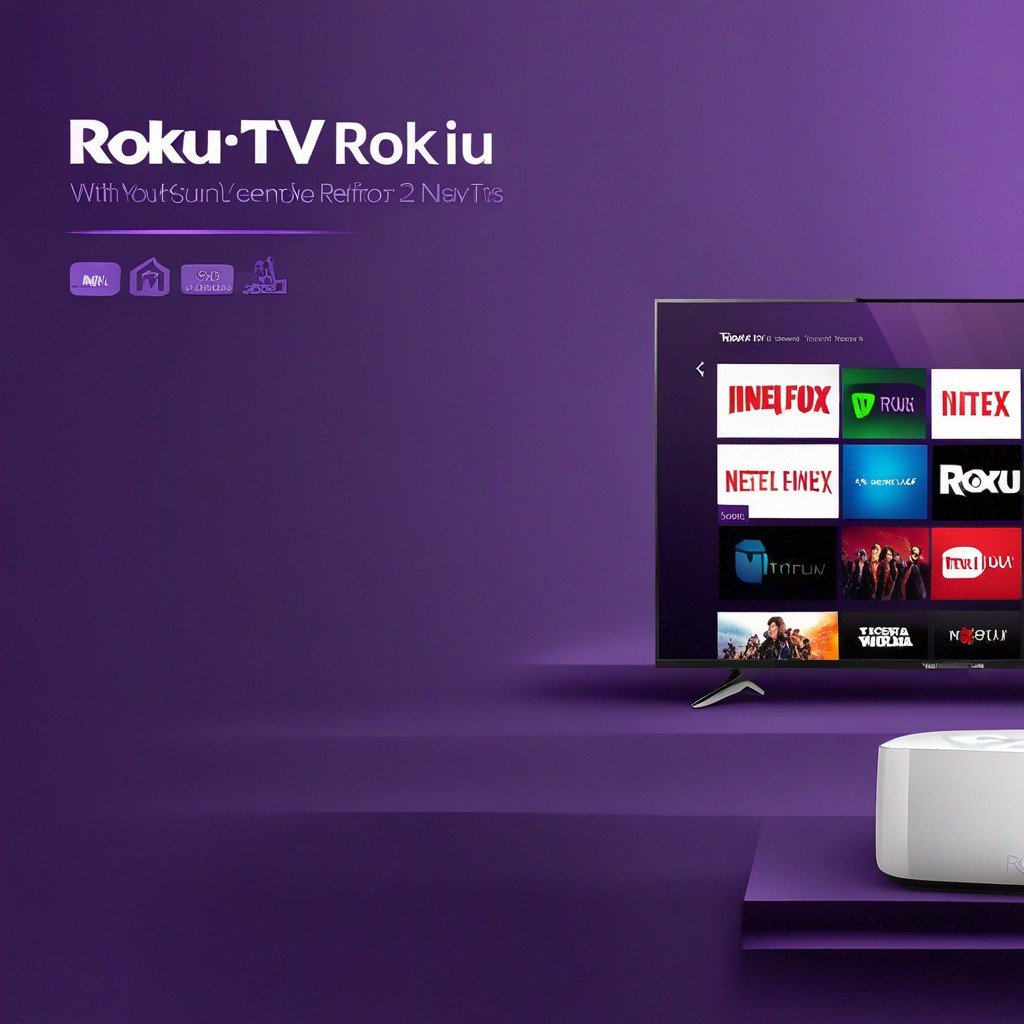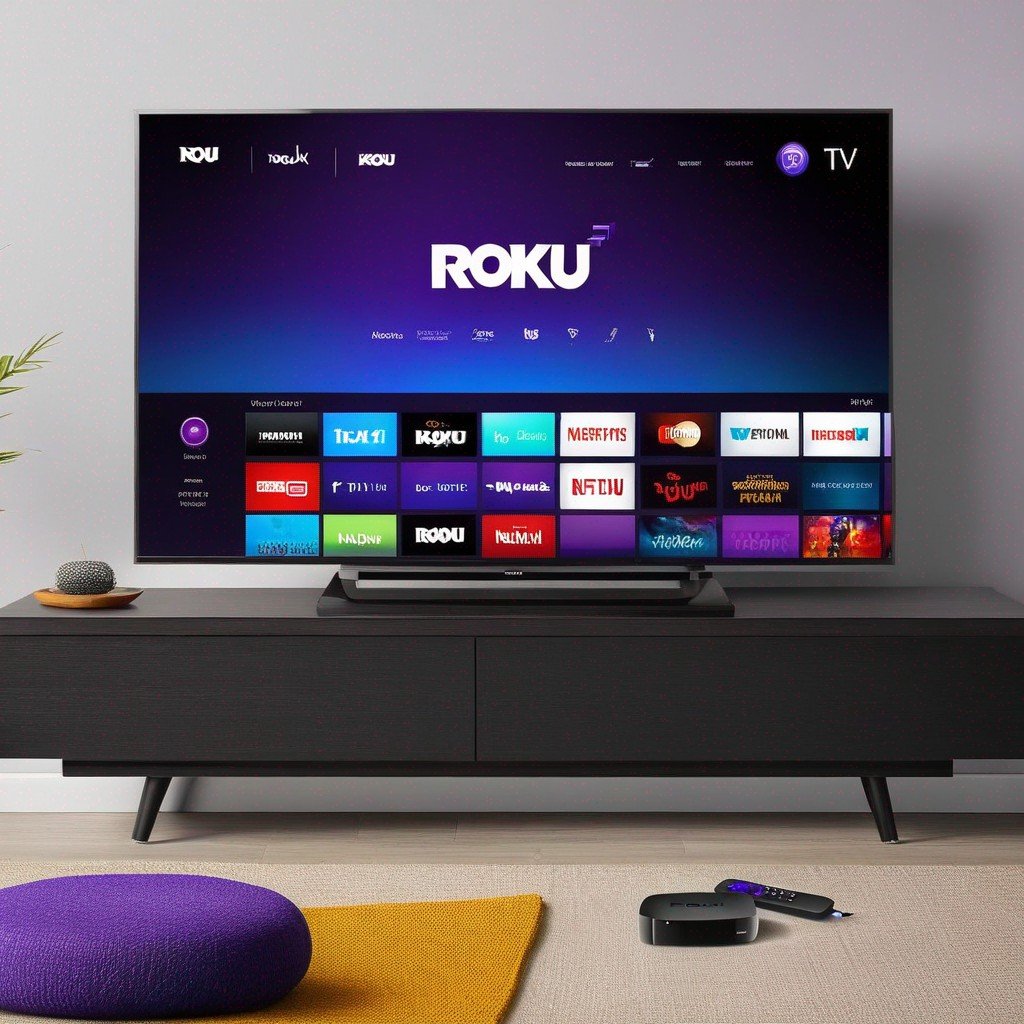-
Table of Contents
How To Cast Hulu To TV: A Comprehensive Guide

With the rise of streaming services, Hulu has become a popular choice for many Amercans. One of the best ways to enjoy Hulu’s vast library of content is by casting it to your TV. This article will guide you through the process of casting Hulu to your TV from various devices, including your phone and Android devices. We’ll also provide troubleshooting tips and solutions for common issues users often encounter.
How To Cast Hulu From Phone To TV
Casting Hulu from your phone to your TV is a simple process that can greatly enhace your viewing experience. Here’s how to do it:
Ensure your phone and TV are connected to the same Wi-Fi network.
Open the Hulu app on your phone.
Select the show or movie you want to watch.
Tap on the ‘Cast’ icon, usually located at the top right corner of the screen.
Select your TV from the list of available devices.
Enjoy your show or movie on the big screen.
How To Cast Hulu From Android To TV
Android users can also easily cast Hulu to their TVs. The process is similar to casting from a phone:
Make sure your Android device and TV are on the same Wi-Fi network.
Open the Hulu app on your Android device.
Choose the content you want to watch.
Tap the ‘Cast’ icon.
Select your TV from the list of devices.
Start watching your selected content on your TV.
Can You Chromecast Hulu?
Yes, you can! Google Chromecast is a popular device that allows you to cast content from your phne or tablet to your TV. To cast Hulu using Chromecast:
Connect your Chromecast to your TV and set it up.
Ensure your device and Chromecast are on the same Wi-Fi network.
Open the Hulu app on your device.
Select the ‘Cast’ icon and choose your Chromecast from the list.
Select the content you want to watch and it will appear on your TV.
Troubleshooting Hulu Casting Issues
While casting Hulu to your TV is generally a smooth process, you may occasionally encounter issues. Here are some common problems and their solutions:
Unable to Connect: If you’re unable to connect, ensure both your device and TV are on the same Wi-Fi network. restarting your device, TV, and router can also help.
Buffering or Poor Quality: This is often due to a slow internet connection. try moving closer to your router or disconnecting other devices from the network.
No Sound: Check the volume settings on both your device and TV. ıf the problem perssts, try restarting your device and TV.
Getting Help: Authorized Service Centers
If you’re still having trouble casting Hulu to your TV, it may be time to seek help from an authorized service center. There are service centers in many provinces across America, and users can find the nearest one by calling the call center specified on the company’s official website.
Conclusion
Casting Hulu to your TV can greatly enhance your viewing experience, allowing you to enjoy your favorite shows and movies on a larger screen. Whether you’re using a phone, an Android device, or a Chromecast, the process is straightforward and easy to follow. And if you encounter any issues, there are plenty of troubleshooting tips and authorized service centers to help you out.
Note: The information in this article is collected from the internet and may contain inaccuracies. For the most accurate and up-to-date information, please visit the official Hulu website. The site owner is not responsible for any incorrect information or issues arising from its application.